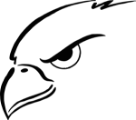Naviance

Logging into Naviance is simple.
All Students:
https://student.naviance.com/ruhs
Email: RBUSD school email Example: [email protected]
Password: NOT NEEDED. We use Single Sign-On (SSO).

FILE LOCKER
Questions?
Marian Clausen
College & Career Center Assistant - Naviance Manager
310-798-8665 x 4037
Joy Scarcliff
Registrar - Transcripts
310-798-8665 x 4007